Friday, December 14, 2007
FW: VI 2.5/3.5 Install
This is a nice quick overview of the differences in the install of ESX 3.5 and 2.5 from one of our VMWare Engineers at Varrow, Jeremy Waldrop. (yeah, I know, Jeremy and Jeremiah, confusing)
Jeremiah
From: Jeremy Waldrop
Sent: Friday, December 14, 2007 9:09 AM
To: Jeremiah Cook; Dan Weiss
Subject: VI 2.5/3.5 Install
I did my first installation of VC 2.5 and ESX 3.5 yesterday. The ESX 3.5 install I just like all the previous 3.x installs expect that that says 3.5 on the install pages.
VC 2.5 was a lot different to install. In previous versions when the autorun.exe was launched a splash screen appeared with options for the client, server and license server installs. With 2.5 the autorun.exe starts the installation with no splash screen. The name has also changed to VMware Infrastructure Management.
The biggest change is that there is not an option to install the License Server. I had to read the documentation to figure out that to install the License Server you have to go to the vpx directory off of the install root and run VMware-licenseserver.exe
I had a problem getting the correct permissions for the SQL DB. I created the SQL DB on an SQL 2000 SP4 server just like I always have with VC 2.0.X. I created the DB and created a login and gave the login db_owner permissions. The VC install kept erroring out with a message about insufficient permissions. I checked the install guide and this is what it states for required permissions.
Make sure the database user has either a sysadmin server role or the db_owner fixed database role on the VirtualCenter database and the MSDB database.
I had already tried the db_owner option and that didn’t work so I went ahead and gave the user sysadmin server permissions and that worked.
I had to also create DB for the new Update Manager feature. This DB can grow quite large depending on how many hosts, guests and guests Oss you are wanting to patch. There is a DB sizing guide here. http://www.vmware.com/support/vi3/doc/vi3_vum_10_sizing_estimator.xls
Once installed I logged in for the first time and received a certificate warning prompting me to trust the self singed cert, there is a check box that can be checked so that you do not get this prompt the next time you login.
They have added a new Getting Starting tab that walks you through creating a data center, adding hosts and creating virtual machines. I found it annoying so I closed it and just created everything like before.
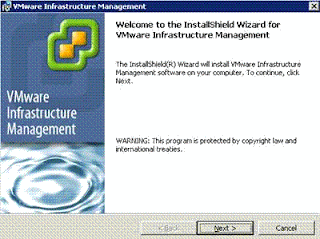
The next screen has options for the client VC or custom

Custom gives you these options, all of these are installed if you just choose VMware VirtualCenter Server.

Varrow
Jeremiah
From: Jeremy Waldrop
Sent: Friday, December 14, 2007 9:09 AM
To: Jeremiah Cook; Dan Weiss
Subject: VI 2.5/3.5 Install
I did my first installation of VC 2.5 and ESX 3.5 yesterday. The ESX 3.5 install I just like all the previous 3.x installs expect that that says 3.5 on the install pages.
VC 2.5 was a lot different to install. In previous versions when the autorun.exe was launched a splash screen appeared with options for the client, server and license server installs. With 2.5 the autorun.exe starts the installation with no splash screen. The name has also changed to VMware Infrastructure Management.
The biggest change is that there is not an option to install the License Server. I had to read the documentation to figure out that to install the License Server you have to go to the vpx directory off of the install root and run VMware-licenseserver.exe
I had a problem getting the correct permissions for the SQL DB. I created the SQL DB on an SQL 2000 SP4 server just like I always have with VC 2.0.X. I created the DB and created a login and gave the login db_owner permissions. The VC install kept erroring out with a message about insufficient permissions. I checked the install guide and this is what it states for required permissions.
Make sure the database user has either a sysadmin server role or the db_owner fixed database role on the VirtualCenter database and the MSDB database.
I had already tried the db_owner option and that didn’t work so I went ahead and gave the user sysadmin server permissions and that worked.
I had to also create DB for the new Update Manager feature. This DB can grow quite large depending on how many hosts, guests and guests Oss you are wanting to patch. There is a DB sizing guide here. http://www.vmware.com/support/vi3/doc/vi3_vum_10_sizing_estimator.xls
Once installed I logged in for the first time and received a certificate warning prompting me to trust the self singed cert, there is a check box that can be checked so that you do not get this prompt the next time you login.
They have added a new Getting Starting tab that walks you through creating a data center, adding hosts and creating virtual machines. I found it annoying so I closed it and just created everything like before.
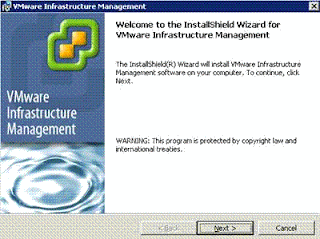
The next screen has options for the client VC or custom

Custom gives you these options, all of these are installed if you just choose VMware VirtualCenter Server.

Jeremy Waldrop
Systems EngineerVarrow